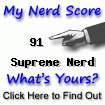Friday, July 27, 2007
Happy System Administrator Appreciation Day
Thursday, June 14, 2007
From Safari to Firefox, and back again!
I was an avid Safari user until a few months ago. I switched to Firefox for the following reasons:
- Asks before closing a window with tabs
- Able to reopen tabs after crash (with the Session Manager add-on, it even saves text you were typing in forms!)
- Allows opening a tab in a new window (but needs to refetch the page)
- Less annoying download status (with the Download Statusbar plugin)
- Absolutely kick-ass website debugger: the Firebug add-on.
- Extensibility through add-ons and themes
- Works with slightly more websites
Consider me biased, once you're used to being given applications that Just Work and do the sensible thing 99.9% of the time, you become, shall we say, sensitive to less well thought-out applications. Firefox is an impressive effort, but in part due to its cross-platform requirements, it's somewhat lacking on OS X. Safari goes the extra mile for you, like slowing down Flash animations when you're not looking at them, and waiting until you look at a tab to activate animations.
And now Apple released version 3.0 beta of Safari, for free, including a Windows version! Magically, Apple's engineers have seen the things I disliked about Safari 2.0 and fixed them:
- Asks before closing a window with tabs
- Able to reopen tabs after crash (from the History menu)
- Allows opening a tab in a new window, you can just drag it off the bar (without refetching!)
- You can even move a window back to a tab bar, all with spiffy animations of course
Safari 3.0 has those little touches you get from Apple, for example extra-visible highlighting when searching for something, or resizeable text boxes for when those forms just aren't big enough. Very nice.
Heartily recommended. Download it now.
Friday, May 25, 2007
Global Warming
The Great Global Warming SwindleIt makes a case for the following two statements:
- Yes, the Earth is obviously getting warmer
- No, humankind doesn't have all that much to do with it
But, on the other hand, check out this link for a thorough debunking of the video.
Monday, May 21, 2007
Using bash functions under sudo
Have you ever done the following?
$ type duk
duk is a function
duk ()
{
du -k "$@" | sort -n
}
$ sudo duk /tmp
sudo: duk: command not foundLooks like I'll need to do some cleaning up in /tmp. Full source follows. To use it, place a source ~/.sudo.bash (for example) in your .bashrc after copying the code to your ~/.sudo.bash, or copy the full code to your .bashrc. Then, simply use sudo as you would before. This function handles all sudo arguments. There is one extra argument, -x, which expands arguments as you, not as root. This is needed in some corner cases. (Update: New version which no longer uses sed and handles spaces in sudo options!)$ source sudo.bash $ sudo duk /tmp /opt/local/bin/sudo -- bash -x -v -c duk () { du -k "$@" | sort -n };"duk" '/tmp' Password:[...]3648 /tmp/synergy-1.3.1/lib 6184 /tmp/synergy-1.3.1 20128 /tmp/prarora 1294048 /tmp/tmp 5304016 /tmp
# Wrap sudo to handle aliases and functions
# Wout.Mertens@gmail.com
#
# Accepts -x as well as regular sudo options: this expands variables as you not root
#
# Comments and improvements welcome
#
# Installing: source this from your .bashrc and set alias sudo=sudowrap
# You can also wrap it in a script that changes your terminal color, like so:
# function setclr() {
# local t=0
# SetTerminalStyle $1
# shift
# "$@"
# t=$?
# SetTerminalStyle default
# return $t
# }
# alias sudo="setclr sudo sudowrap"
# If SetTerminalStyle is a program that interfaces with your terminal to set its
# color.
# Note: This script only handles one layer of aliases/functions.
# If you prefer to call this function sudo, uncomment the following
# line which will make sure it can be called that
#typeset -f sudo >/dev/null && unset sudo
sudowrap ()
{
local c="" t="" parse=""
local -a opt
#parse sudo args
OPTIND=1
i=0
while getopts xVhlLvkKsHPSb:p:c:a:u: t; do
if [ "$t" = x ]; then
parse=true
else
opt[$i]="-$t"
let i++
if [ "$OPTARG" ]; then
opt[$i]="$OPTARG"
let i++
fi
fi
done
shift $(( $OPTIND - 1 ))
if [ $# -ge 1 ]; then
c="$1";
shift;
case $(type -t "$c") in
"")
echo No such command "$c"
return 127
;;
alias)
c="$(type "$c")"
# Strip "... is aliased to `...'"
c="${c#*\`}"
c="${c%\'}"
;;
function)
c="$(type "$c")"
# Strip first line
c="${c#* is a function}"
c="$c;\"$c\""
;;
*)
c="\"$c\""
;;
esac
if [ -n "$parse" ]; then
# Quote the rest once, so it gets processed by bash.
# Done this way so variables can get expanded.
while [ -n "$1" ]; do
c="$c \"$1\""
shift
done
else
# Otherwise, quote the arguments. The echo gets an extra
# space to prevent echo from parsing arguments like -n
while [ -n "$1" ]; do
t="${1//\'/\'\\\'\'}"
c="$c '$t'"
shift
done
fi
echo sudo "${opt[@]}" -- bash -xvc \""$c"\" >&2
command sudo "${opt[@]}" bash -xvc "$c"
else
echo sudo "${opt[@]}" >&2
command sudo "${opt[@]}"
fi
}
# Allow sudowrap to be used in subshells
export -f sudowrapSaturday, January 6, 2007
A cute desktop clock for OS X
 One of the reasons I love OS X so much is that it makes it so easy to do cool things with Unix. In today's post I'll show how I made a desktop clock using GeekTool and the date command.
GeekTool is an OS X application that will render text files, images and shell command output into the desktop. Its website isn't really updated a lot, but it still works, and if it doesn't, its source is out there.
I guess it got mostly superseded by the widgets of the Dashboard, but it renders into the desktop, which Dashboard won't do without some hacks. (Although that might change next week if/when Leopard comes out :-) )
I also used this great free font I found, Atomic Clock Radio.
To set it up, I created a rounded background (using The Gimp of course), and told GeekTool to put that on the right side of my screen with a pleasing opacity (in the style tab).
One of the reasons I love OS X so much is that it makes it so easy to do cool things with Unix. In today's post I'll show how I made a desktop clock using GeekTool and the date command.
GeekTool is an OS X application that will render text files, images and shell command output into the desktop. Its website isn't really updated a lot, but it still works, and if it doesn't, its source is out there.
I guess it got mostly superseded by the widgets of the Dashboard, but it renders into the desktop, which Dashboard won't do without some hacks. (Although that might change next week if/when Leopard comes out :-) )
I also used this great free font I found, Atomic Clock Radio.
To set it up, I created a rounded background (using The Gimp of course), and told GeekTool to put that on the right side of my screen with a pleasing opacity (in the style tab).


Tuesday, January 2, 2007
Control iTunes over SSH
 So I was looking for a good way to control iTunes running on my Mini mac at home.
There's some payware options, like netTunes and webRemote, and some freeware options, like zTunes and iTRC.
I kind of prefer using open source if I can get it, so I am giving the payware options a miss for now.
Unfortunately none of the freeware options are cross-platform and secure at the same time. On top of that, most of the them are quite buggy.
So while I wait for zTunes to become faster, less buggy and more secure, I chose the third option, which is Write Your Own :-)
Thanks to the wonders of Applescript, iTunes is very accessible from other programs. You can basically get information about anything in your library and perform almost all the actions that you can perform from the program itself.
So I wrote a remote control in bash, to be accessed over SSH. I present to you iTunesCLI 1.0.
To use, save this script where you can find it again on the system that you
want to use it from, for example in your home directory or in /usr/bin.
Make it executable with chmod +x
Then ssh to that system and run the script:
So I was looking for a good way to control iTunes running on my Mini mac at home.
There's some payware options, like netTunes and webRemote, and some freeware options, like zTunes and iTRC.
I kind of prefer using open source if I can get it, so I am giving the payware options a miss for now.
Unfortunately none of the freeware options are cross-platform and secure at the same time. On top of that, most of the them are quite buggy.
So while I wait for zTunes to become faster, less buggy and more secure, I chose the third option, which is Write Your Own :-)
Thanks to the wonders of Applescript, iTunes is very accessible from other programs. You can basically get information about anything in your library and perform almost all the actions that you can perform from the program itself.
So I wrote a remote control in bash, to be accessed over SSH. I present to you iTunesCLI 1.0.
To use, save this script where you can find it again on the system that you
want to use it from, for example in your home directory or in /usr/bin.
Make it executable with chmod +x
Then ssh to that system and run the script:
ssh -t mysystem ./iTunesCLI (when stored in your home directory)
ssh -t mysystem iTunesCLI (when stored in /usr/bin)The -t option is needed to make keystrokes be recognized immediately. SSH tips:
- Use an SSH agent so you don't have to type your password every time. For OS X, try for example SSH Keychain
- The hostname for the remote machine is most likely machinename.local. For example, my Mac Mini is hooked up to the stereo and is called mini-me. I just run "ssh -t mini-me.local iTunesCLI".